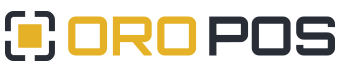View this message online
THIS EMAIL IS A PART OF POS SUPPORT
You're receiving this email because you've downloaded a full-featured demonstration
for 30 days from our website. If you do not wish to receive emails like this in the future, please click here.
Please do not reply to this email, it is not monitored.
If you'd like to contact us, please visit our website here.
Orocube respects your privacy. For a complete description of our privacy policy, click here.
© 2020 OROCUBE LLC. All rights reserved. All trademarks are the property of their respective owners.
OROCUBE LLC
1509 Johnson Ferry Rd T6, Marietta, GA 30062
Attn: Email Communications
OROCUBE®